Top Brands: Sphero - Wonder Workshop - Makeblock - Amazon Kids
BLACK FRIDAY: Amazon Fire Kids Pro 10"
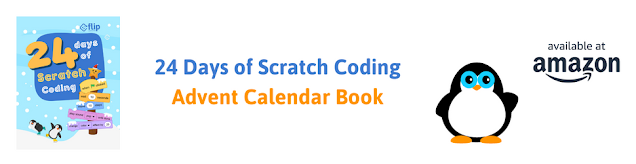
BLACK FRIDAY: Amazon Fire Kids Pro 10"
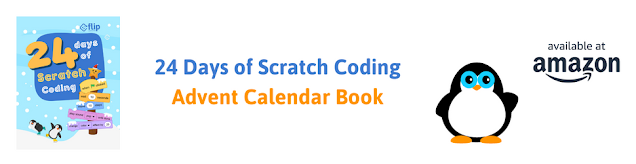
NEWS$show=/search/label/news
Here's where you'll find all the latest news about technology for children. We love to follow cool new inventions on Kickstarter and we hunt out all the latest announcements about tech toys and gadgets for the coming Christmas holidays. You'll also get our take on children's technology stories in the media.
REVIEWS$show=/search/label/review
Our kids technology product reviews are intended to help you work out whether a toy, gadget or kit is a good fit for your child or family.
There's lots of cool stuff available, but is it the right choice for the child or teenager that you are buying for?
We'll help you make the right choices and get the best value for money.
GIFT GUIDES$show=/search/label/gift%20guide
Parents, grandparents, aunts, uncles, and friends assemble. We create gift lists to help you make good choices for kids technology which helps them develop the right skills for the future. We research the best in Coding Toys and Games, Making / Craft Tools and Kits, STEM/STEAM related gifts, Programmable Robots, Electronics Kits and Gadgets for Tech Age Kids and Teens.
PROJECTS$show=/search/label/project
Get crafty with technology. Here we'll post all our ideas and projects using technology to get creative and making with kids. You'll find anything from making a lemon battery to a glow-in-the-dark Minecraft sword. Our projects are tried and tested on our own kids or at events we run, so we are sure you can have a go at home with your kids. Some of our projects use specific tech gadgets which we provide links for you to purchase.
STEM$show=/search/label/stem
STEM stands for Science, Technology, Engineering, and Mathematics. In recent years there is an increased focus in these areas of study. We like to include Art and Design too, so we often talk about STEAM (A stands for Art). At Tech Age Kids we believe Coding is a new literacy and children need to understand how technology works, practice making skills and grow in their curiosity to make a better future for us all.
CODING$show=/search/label/coding
Coding is increasingly being recognised as an important skill for children to learn. Some will learn to code at school or at a coding club, but it's brilliant if they get support at home too.
ELECTRONICS$show=/search/label/electronics
We think it's really important for kids to get hands-on with electronics and learn how to make circuits and write code to control hardware.
Younger kids can start with conductive playdough. For kids who like to combine craft and tech, littleBits are fab. And we love SAM Labs wireless electronics components for making it easy for kids to make Internet of Things inventions.
Lots of electronics kits for kids have support for the Arduino microprocessor environment. The DuinoKit Jr is one of our favourites. Arduino is a fab skill for older kids and teens to develop.
ROBOTICS$show=/search/label/robotics
We love robots at Tech Age Kids, especially programmable ones. We've got lots of them and write reviews and projects that use them.
Our programmable robots for kids buying guide is a good place to start if you're not sure what's available.
Roby the mBot Meccano robot dog is one of our popular projects and has been with us to lots of events. Our Ozobot LEGO trailer is fab for kids who love LEGO and robots.
MAKING AND CRAFT$show=/search/label/making
We're advocates of the creative use of technology, but this needs to be balanced with developing physical skills such as papercraft, woodwork, clay modelling, technical drawing and soldering. If children don't develop these skills as they grow up then physical making projects can become frustrating rather than fun.
The Maker Community uses the term 'making' as a broad term to include all sorts of artisan skills or craft activities. Being able to make things can lead to life-long hobbies or even careers. It's a great feeling to be able to take a project from an idea in your head to a real object that does something.
We're particularly interested to explore products that combine maker skills with tech skills such as electronics but others focus purely on the physical making skills that are still important to modern making.
We've been hoping that Pimoroni would add Scratch support to their fabulous Flotilla electronics range for the Raspberry Pi. We love the hardware but none of the current programming options really appeal to my kids aged 8 and 10 who really want to code in Scratch. They are just the right are for using the electronics so wanted to try and find an option that works for them.
I decided to see what I could do to get Scratch 1.4 on the Pi talking to Flotilla.
Pimoroni Flotilla for Raspberry Pi
If you want to know more about Flotilla see:
- Pimoroni Flotilla for Raspberry Pi review
- Pimoroni Flotilla - the Cookbook - we've since tried the rest of the cookbook projects including the awesome synth, that's what inspired my kids to want to make their own projects
- Make a Real World Minecraft Furnace with Flotilla
Approach
It turned out to be pretty easy to connect Flotilla and Scratch 1.4 on the Raspberry Pi using scratchpy.Scratchpy supports two-way communication between Scratch 1.4 and Python. Flotilla has a Python library.
I used this approach to:
- map Scratch 'all sprites' variables to Flotilla outputs - e.g. set the number1 variable to 1000 and 1000 shows on the Number display.
- map Scratch sensor values to Flotilla inputs - e.g. set the Scratch 'dial1' sensor to the value reported from the Dial.
For the most part the values are just passed to the Flotilla Python api as this will make it easier for kids to move from Scratch to the Python api.
It would also be possible to add a simpler interface which scales sensors to 0-100 as commonly used in Scratch or maps to the size of the stage or to directions, etc.
Flotilla Scratch 1.4 Setup
This is actually very straightforward, you just need to do a small amount of setup:
- Install Flotilla Python if you haven't already.
- Open a terminal window
- Stop the Flotilla daemon if you have installed Flotilla Rockpool (required to use Python) with:
sudo service flotillad stop - Install ScratchPy using 'sudo pip install scratchpy'
- Go to flotillascratch on github. Download or clone flotillascratch.py and the Flotilla Scratch Demo projects.
- Open flotillascratch.py with Programming->Python2 and then run it by pressing F5. (This means you can easily use F5 to restart it if you change the modules connected to the dock.)
- Leave flotillascratch.py running and open Programming->Scratch 1.4.
- Click 'Sensing' then right-click on 'sensor value' and choose 'enable remote sensor connections'
- Whenever you change the modules connected to the dock, switch back to flotillascratch.py in IDLE and tap F5 to restart it. You don't need to restart Scratch. (I can probably find a more elegant way to do this automatically in future.)
Trying the Demos
You can download the Flotilla Scratch Demos from github.
Each demo has a stage backdrop showing a photo of the modules used in that demo. If you don't get a message saying 'remote sensor connections enabled' when you open the project then go to Sensing and enable it.
Connect the required modules to the dock and then run or restart flotillascratch.py.
Modules are named by their type and number, e.g. dial1, to support multiple of the same type of module.
For each input module you have connected flotillascratch will create one or more sensors available in Scratch via 'sensor value'.
For each output module you will see one or more global variables ('for all sprites') starting with the name and number of the module, e.g. motor1.
Dial and Slider
The Dial and Slider modules are quite similar - they report a value between 0 and 1023.
Turn the dial to rotate the sprite and slide the slider to make it grow and shrink.
Turn the dial to rotate the sprite and slide the slider to make it grow and shrink.
Light
The Light demo uses two Light sensors as there are two in the Mega Treasure Chest (the demo can be adapted if you only have one.)
Cover up both light sensors and Scratch will say 'It's dark.' You might need to adjust the thresholds.
Cover up both light sensors and Scratch will say 'It's dark.' You might need to adjust the thresholds.
Try shining a torch on the Light modules or pointing them towards a light source to see the values change.
Weather
The Weather module reports the temperature and pressure.
Try touching the temperature sensor to increase the temperature and then letting go and watching the temperature drop.
Joystick
Use the Joystick to move a sprite around the screen.
The joystick reports x and y values. The demo maps these to up, down, left and right to move a sprite around the stage.
You can map differently if you want to hold the joystick in a different orientation.
The joystick reports x and y values. The demo maps these to up, down, left and right to move a sprite around the stage.
You can map differently if you want to hold the joystick in a different orientation.
Motion
Access the x, y and z values of the motion sensor.
In the demo the x and y values are used to move a sprite around the stage and the z value is used to flip the sprite upside down.
There's lots of scope for doing interesting things with this module.
In the demo the x and y values are used to move a sprite around the stage and the z value is used to flip the sprite upside down.
There's lots of scope for doing interesting things with this module.
Colour Sensing
Use the colour sensor to detect colours.
The red, green and blue values reported by the sensor are returned. The demo does a simple mapping to detect red, green and blue objects.
Place a brightly coloured red, green or blue object under the sensor and the sprite will change colour and tell you the colour.
There's lots of scope for doing more fancy stuff.
The red, green and blue values reported by the sensor are returned. The demo does a simple mapping to detect red, green and blue objects.
Place a brightly coloured red, green or blue object under the sensor and the sprite will change colour and tell you the colour.
There's lots of scope for doing more fancy stuff.
Number and Matrix
Number uses a global variable called 'number1' which can contain a number or up to four characters of text.
Matrix uses a global variable called 'matrix1' which contains 8 digits used to specify a bar graph. (I'll add more general support when I think of a good way to do it in Scratch.)
Try changing the number1 variable in Scratch. You can do this using the reporter blog on the stage or programmatically. The number is displayed on the Number module.
Motor
The Motor demo supports two motors as there are two in the Mega Treasure chest.
You use variables motor1 and motor2 to control the motors.
A postive value sends a motor forward at the given speed (up to 63) and a negative value sends a motor in reverse. Set a motor to speed zero to stop it.
You can press the space bar to stop both motors.
You use variables motor1 and motor2 to control the motors.
A postive value sends a motor forward at the given speed (up to 63) and a negative value sends a motor in reverse. Set a motor to speed zero to stop it.
You can press the space bar to stop both motors.
Rainbow
The Rainbow display has 5 RGB pixels. Setting Scratch reporters on the stage to sliders works well for changing colours.
At the moment you can change the amount of red, green and blue and the brightness, but only for all pixels at once. I'll improve this when I think of a good way to control individual pixels.
Write Your Own Project
Now you can write your own project using Flotilla and Scratch. You might find it easier to start from one of the demo projects and use 'save as' to create a starter project.
If you create a new project you'll need to click on 'Sensing' and then right-click on the 'sensor value' block and choose 'enable remote sensor connections'.
You'll also need to add global variables for the output modules that you want to work with:
- Number: number1
- Rainbow: rainbow1.brightness, rainbow1.red, rainbow1.green, rainbow1.blue
- Matrix: matrix1 (a string of 8 numbers to create a bar graph)
Sensor reporters for the sensors you have connected to the Flotilla Dock will appear once the flotillascratch.py is running.
- Slider: slider1
- Dial: dial1
- Touch: touch1.one, touch1.two, touch1.three, touch1.four
- Joystick: joystick1.x, joystick1.y
- Colour: colour1.red, colour1.green, colour1.blue, colour1.clear
- Light: light1, light2
- Motion: motion1.x, motion1.y, motion1.z
- Motor: motor1, motor2
- Weather: weather1.pressure, weather1.temperature
Corsairs of Umbar Interactive Adventure
I asked my 10 year old to come up with an example project to demonstrate Scratch working with Flotilla. Having previously not done much with Flotilla other that try the Cookbook examples and work with me on our realworld Minecraft Furnace project, he was inspired!
I suggested something pirate or ocean themed to fit with Flotilla. He's a big Tolkien fan so he came up with an interactive adventure featuring the Corsairs of Umbar.
The goal of the adventure is to reach Mordor with men left in your army and having beaten several enemy rulers.
This project uses the following Flotilla modules:
- Number: This displays the current number of men in your army
- Touch: Use this to make a decision when options are presented
- Rainbow: Status information on your current location or degree or peril
- Joystick: 1-1 combat
- Light: wait for dark
Here's a demo video:
Verdict
My kids have really enjoyed using Flotilla with Scratch. Both of them have created Scratch projects that use Flotilla and really enjoyed it and found it straightforward compared to the other options available.
They've enjoyed using the LEGO adapter for the motors to create moving LEGO projects that can be programmed. We added a hand strap to the Motion module so you can play Scratch games using motion control by moving your hand. They've just used the Flotilla modules in a really natural way.
Of course it would be great to have browser-based support for Flotilla in Scratch 2, but when you've got everything connected to the Pi it's pretty natural to use Scratch 1.4.
They've enjoyed using the LEGO adapter for the motors to create moving LEGO projects that can be programmed. We added a hand strap to the Motion module so you can play Scratch games using motion control by moving your hand. They've just used the Flotilla modules in a really natural way.
Of course it would be great to have browser-based support for Flotilla in Scratch 2, but when you've got everything connected to the Pi it's pretty natural to use Scratch 1.4.

/fa-fire/ MONTH TRENDING$type=list
-
At Tech Age Kids we've been testing and writing about kids coding toys for over 10 years. This post is our round up of the current optio...
-
Meta have recently announced that the age rating for the Meta Quest 3 has been reduced from 13 to 10. Preteens can now officially play VR ga...
-
At Tech Age Kids we love VR technology and we're excited to get our hands on the new Meta Quest 3 and review the device. In this article...
/fa-calendar/ RECENT$type=blogging$m=0$cate=0$sn=0$rm=0$c=3$va=0
- 2013
- 2023
- 3d
- 3d printing
- 3DTin
- accessories
- activities
- adafruit
- advent calendar
- adventure games
- amazon
- amazon fire
- amazon prime
- android
- angry birds
- animation
- anki
- app
- app toy
- app toys
- appcessories
- apple
- apps
- arcbotics
- architecture
- arckit
- arduino
- art
- artificial intelligence
- astronauts
- astronomy
- augmented reality
- automaton
- awards
- battle bots
- battling robots
- bedtime
- big kids
- big tablets
- bigtrak
- bike
- binary
- birthday
- bitsbox
- black friday
- blockly
- blogging
- bloxels
- bluetooth
- board games
- book
- books
- boolean box
- breadboard
- bricks
- brixo
- buying guide
- camera
- cameras
- card game
- careers
- catroid
- celebration
- cellphone
- ces
- chemistry
- chess
- christmas
- circuit cubes
- circuit playground
- circuit scribe
- cleaning
- climbing
- code clubs
- code-a-pillar
- codebug
- coder
- coding
- cognitive learning
- communication
- comparison
- competition/challenges
- computational thinking
- computer
- computer games
- computer science
- computer vision
- computers
- computing
- conductive playdough
- connected toys
- construction
- conversational ai
- cozmo
- craft
- craft cutter
- creative thinking
- creativity
- crochet
- crowdfunding
- css
- cubs
- curiosity
- curious chip
- cyber monday
- dads
- data
- deals
- dens
- design
- design process
- design thinking
- digital parenting
- digital skills
- disability
- disney infinity
- dog tech
- dolls
- drawing
- drones
- duinokit
- earth day
- Easter
- ebooks
- eco
- edblocks
- edison
- edtech
- education
- egypt
- electricity
- electronic pets
- electronic toys
- electronics
- electronics kit
- electronics kits
- electtronics
- elementary
- elenco
- energy
- engineering
- entertainment
- ereader
- ereaders
- esafety
- escape the room
- event
- ewriter
- exercise
- family
- family tech
- fathers day
- Festival of Code
- fiction
- fire
- fitbit
- fitness
- fitness tracker
- flockxr
- flotilla
- flow charts
- flutterbye fairy
- flying
- force awakens
- force friday
- future
- gadgets
- games
- games console
- games consoles
- gaming
- gift guide
- gifts
- girls
- giveaway
- glow in the dark
- grace hopper
- grove
- hackaball
- hacksoton
- halloween
- halloween costumes
- hardware
- headphones
- health
- hexbug
- hexbug aquabots
- hexbug project
- high school
- history
- home
- home education
- homeschool
- hot toys
- hour of code
- html
- humanoid
- ICT
- in app purchasing
- indiegogo
- industry event
- innotab
- innotab 3
- innotab 3s
- internet access
- interviews
- invention
- ios
- IoT
- ipad
- ipad mini
- iphone
- jacquard
- japan
- java
- javascript
- k'nex
- k'nex robotics
- kano
- keyboard
- kickstarter
- kids
- kindle
- kindle fire
- kit
- kits
- kodu
- kubo
- label printer
- languages
- laptop
- laptops
- last minute
- leap motion
- leapfrog
- leappad
- leappad 2
- leappad ultra
- leappad2
- leapreader
- learning
- learning resources
- learning tablet
- learning tablets
- leds
- lego
- lego boost
- lego chain reactions
- lego mindstorms ev3
- lego power functions
- lego technic
- lego wedo
- let's start coding
- lights
- lightseekers
- little kids
- littlebits
- logiblocs
- logic
- logical thinking
- loom
- machines
- magnetic
- make it
- makeblock
- makedo
- maker
- makey makey
- making
- mardles
- mars
- mars rover
- marty
- math
- maths
- mbot
- mbot ranger
- me arm
- meccano
- meccanoid
- meccanoid 2.0
- merge vr
- mews
- michael faraday
- micro:bit
- microbit
- microcontroller
- microscope
- microsoft
- middle school
- miles kelly
- mindstorms
- minecraft
- minecraft mods
- mixed reality
- mobile
- modular electronics
- monsters university
- morse code
- mothers day
- motion capture
- motors
- mover kit
- movie
- movies
- mu
- mu toys
- munzee
- music
- my first robot
- national dog day
- nature
- new
- new year
- news
- news coding
- nikola tesla
- nintendo
- nintendo switch
- ohbot
- ollie
- on the web
- opinion
- origami
- osmo
- outdoors
- ouya
- ozobot
- papercraft
- paperwhite
- parental controls
- parenting
- parrot
- pc
- people
- pet tech
- pets
- phone
- photography
- photon
- physics
- pi day
- picks
- pimoroni
- pinoccio
- pixel kit
- pixelart
- play
- playstation 4
- plezmo
- pocket code
- pocket money
- pokemon
- pokemon go
- poll
- pre order
- pre-teens
- prehistory
- preschoolers
- primary
- printable
- products
- professor einstein
- programming
- project
- projects
- puzzles
- python
- racing
- raspberry pi
- reading
- reivew
- remote control
- research
- resource
- resources
- retro
- review
- rights
- robot
- robot dog
- robot fish
- robot wars
- ROBOTERRA
- roboticals
- robotics
- robots
- role models
- role play
- romo
- romotive
- root
- rover
- safety
- sam labs
- samuel morse
- sandbox
- schools
- science
- scratch
- scratchjr
- screen time
- screenless
- screens
- sensors
- servos
- simbrix
- skills
- skylanders
- skylanders superchargers
- skylanders swap force
- smart pens
- smartphone
- smartwatch
- snap circuits
- social media
- solar power
- soldering
- sonic pi
- sony koov
- sound
- space
- sparki
- spatial skills
- speaker
- speech sythesis
- sphero
- sphero mini
- spider
- star wars
- stars
- STEAM
- stem
- stikbot
- stop motion
- stop motion studio
- storage
- story
- strawbees
- students
- subscription
- subscriptions
- sugru
- summer
- swift
- tablet
- tablets
- tangible coding
- tech
- tech age
- tech craft
- tech is bad
- tech is good
- tech toys
- tech will save us
- technology
- technology will save us
- teens
- teknikio
- tekno
- teksta
- tenka labs
- tesla
- textiles
- thames & kosmos
- the extraordinaires
- tim berners lee
- tinkercad
- tinybop
- toddlers
- toot-toot
- top pick
- touch
- toy
- toys
- travelling
- TTS
- TV
- tween
- tweens
- tynker
- typing
- ux
- vehicles
- videos
- view-master
- views
- virtual reality
- voice assistants
- voice recognition
- vr
- vtech
- web
- websites
- wifi
- wii
- wii u
- windows 8
- wonder workshop
- wowwee
- writing
- writing. education
- xbox one
- xyzprinting
/fa-dice/ RANDOM$type=blogging$m=0$cate=0$sn=0$rm=0$c=3$va=0$src=random-posts
- 2013
- 2023
- 3d
- 3d printing
- 3DTin
- accessories
- activities
- adafruit
- advent calendar
- adventure games
- amazon
- amazon fire
- amazon prime
- android
- angry birds
- animation
- anki
- app
- app toy
- app toys
- appcessories
- apple
- apps
- arcbotics
- architecture
- arckit
- arduino
- art
- artificial intelligence
- astronauts
- astronomy
- augmented reality
- automaton
- awards
- battle bots
- battling robots
- bedtime
- big kids
- big tablets
- bigtrak
- bike
- binary
- birthday
- bitsbox
- black friday
- blockly
- blogging
- bloxels
- bluetooth
- board games
- book
- books
- boolean box
- breadboard
- bricks
- brixo
- buying guide
- camera
- cameras
- card game
- careers
- catroid
- celebration
- cellphone
- ces
- chemistry
- chess
- christmas
- circuit cubes
- circuit playground
- circuit scribe
- cleaning
- climbing
- code clubs
- code-a-pillar
- codebug
- coder
- coding
- cognitive learning
- communication
- comparison
- competition/challenges
- computational thinking
- computer
- computer games
- computer science
- computer vision
- computers
- computing
- conductive playdough
- connected toys
- construction
- conversational ai
- cozmo
- craft
- craft cutter
- creative thinking
- creativity
- crochet
- crowdfunding
- css
- cubs
- curiosity
- curious chip
- cyber monday
- dads
- data
- deals
- dens
- design
- design process
- design thinking
- digital parenting
- digital skills
- disability
- disney infinity
- dog tech
- dolls
- drawing
- drones
- duinokit
- earth day
- Easter
- ebooks
- eco
- edblocks
- edison
- edtech
- education
- egypt
- electricity
- electronic pets
- electronic toys
- electronics
- electronics kit
- electronics kits
- electtronics
- elementary
- elenco
- energy
- engineering
- entertainment
- ereader
- ereaders
- esafety
- escape the room
- event
- ewriter
- exercise
- family
- family tech
- fathers day
- Festival of Code
- fiction
- fire
- fitbit
- fitness
- fitness tracker
- flockxr
- flotilla
- flow charts
- flutterbye fairy
- flying
- force awakens
- force friday
- future
- gadgets
- games
- games console
- games consoles
- gaming
- gift guide
- gifts
- girls
- giveaway
- glow in the dark
- grace hopper
- grove
- hackaball
- hacksoton
- halloween
- halloween costumes
- hardware
- headphones
- health
- hexbug
- hexbug aquabots
- hexbug project
- high school
- history
- home
- home education
- homeschool
- hot toys
- hour of code
- html
- humanoid
- ICT
- in app purchasing
- indiegogo
- industry event
- innotab
- innotab 3
- innotab 3s
- internet access
- interviews
- invention
- ios
- IoT
- ipad
- ipad mini
- iphone
- jacquard
- japan
- java
- javascript
- k'nex
- k'nex robotics
- kano
- keyboard
- kickstarter
- kids
- kindle
- kindle fire
- kit
- kits
- kodu
- kubo
- label printer
- languages
- laptop
- laptops
- last minute
- leap motion
- leapfrog
- leappad
- leappad 2
- leappad ultra
- leappad2
- leapreader
- learning
- learning resources
- learning tablet
- learning tablets
- leds
- lego
- lego boost
- lego chain reactions
- lego mindstorms ev3
- lego power functions
- lego technic
- lego wedo
- let's start coding
- lights
- lightseekers
- little kids
- littlebits
- logiblocs
- logic
- logical thinking
- loom
- machines
- magnetic
- make it
- makeblock
- makedo
- maker
- makey makey
- making
- mardles
- mars
- mars rover
- marty
- math
- maths
- mbot
- mbot ranger
- me arm
- meccano
- meccanoid
- meccanoid 2.0
- merge vr
- mews
- michael faraday
- micro:bit
- microbit
- microcontroller
- microscope
- microsoft
- middle school
- miles kelly
- mindstorms
- minecraft
- minecraft mods
- mixed reality
- mobile
- modular electronics
- monsters university
- morse code
- mothers day
- motion capture
- motors
- mover kit
- movie
- movies
- mu
- mu toys
- munzee
- music
- my first robot
- national dog day
- nature
- new
- new year
- news
- news coding
- nikola tesla
- nintendo
- nintendo switch
- ohbot
- ollie
- on the web
- opinion
- origami
- osmo
- outdoors
- ouya
- ozobot
- papercraft
- paperwhite
- parental controls
- parenting
- parrot
- pc
- people
- pet tech
- pets
- phone
- photography
- photon
- physics
- pi day
- picks
- pimoroni
- pinoccio
- pixel kit
- pixelart
- play
- playstation 4
- plezmo
- pocket code
- pocket money
- pokemon
- pokemon go
- poll
- pre order
- pre-teens
- prehistory
- preschoolers
- primary
- printable
- products
- professor einstein
- programming
- project
- projects
- puzzles
- python
- racing
- raspberry pi
- reading
- reivew
- remote control
- research
- resource
- resources
- retro
- review
- rights
- robot
- robot dog
- robot fish
- robot wars
- ROBOTERRA
- roboticals
- robotics
- robots
- role models
- role play
- romo
- romotive
- root
- rover
- safety
- sam labs
- samuel morse
- sandbox
- schools
- science
- scratch
- scratchjr
- screen time
- screenless
- screens
- sensors
- servos
- simbrix
- skills
- skylanders
- skylanders superchargers
- skylanders swap force
- smart pens
- smartphone
- smartwatch
- snap circuits
- social media
- solar power
- soldering
- sonic pi
- sony koov
- sound
- space
- sparki
- spatial skills
- speaker
- speech sythesis
- sphero
- sphero mini
- spider
- star wars
- stars
- STEAM
- stem
- stikbot
- stop motion
- stop motion studio
- storage
- story
- strawbees
- students
- subscription
- subscriptions
- sugru
- summer
- swift
- tablet
- tablets
- tangible coding
- tech
- tech age
- tech craft
- tech is bad
- tech is good
- tech toys
- tech will save us
- technology
- technology will save us
- teens
- teknikio
- tekno
- teksta
- tenka labs
- tesla
- textiles
- thames & kosmos
- the extraordinaires
- tim berners lee
- tinkercad
- tinybop
- toddlers
- toot-toot
- top pick
- touch
- toy
- toys
- travelling
- TTS
- TV
- tween
- tweens
- tynker
- typing
- ux
- vehicles
- videos
- view-master
- views
- virtual reality
- voice assistants
- voice recognition
- vr
- vtech
- web
- websites
- wifi
- wii
- wii u
- windows 8
- wonder workshop
- wowwee
- writing
- writing. education
- xbox one
- xyzprinting

 Flotilla - Mega Treasure Chest Starter Kit
Flotilla - Mega Treasure Chest Starter Kit
















.jpg)

